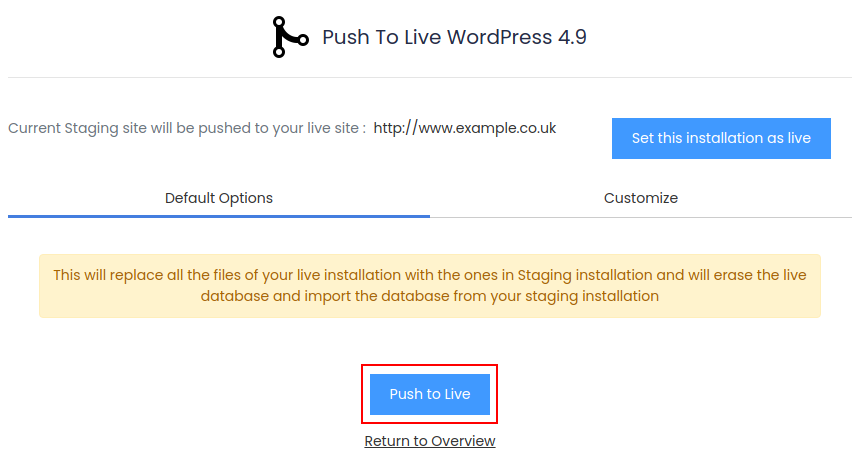Push to live allows you to apply any changes from your staging website to your live website, this allows for an easy way to make any changes to your website and then push those changes to the live website.
Scroll down to the bottom of your cPanel dashboard or until you reach the Softaculous apps installer and click "WordPress"
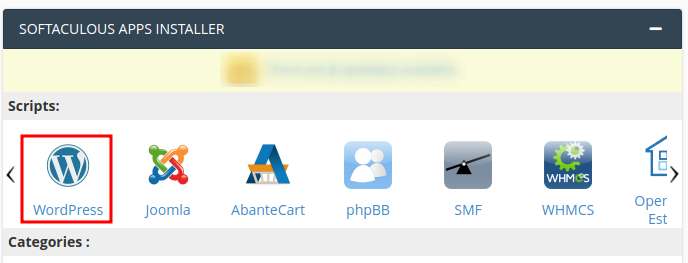
Once the Softaclous WordPress page has opened scroll down to your current installations and find the staged installation you would like to push to live.
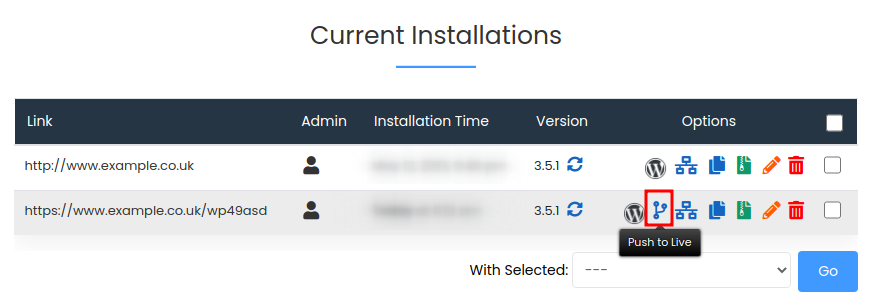
Once you are ready to push the website to live press the "Push to live" button, this will overwrite any changed files and replace the live database with the staged database.